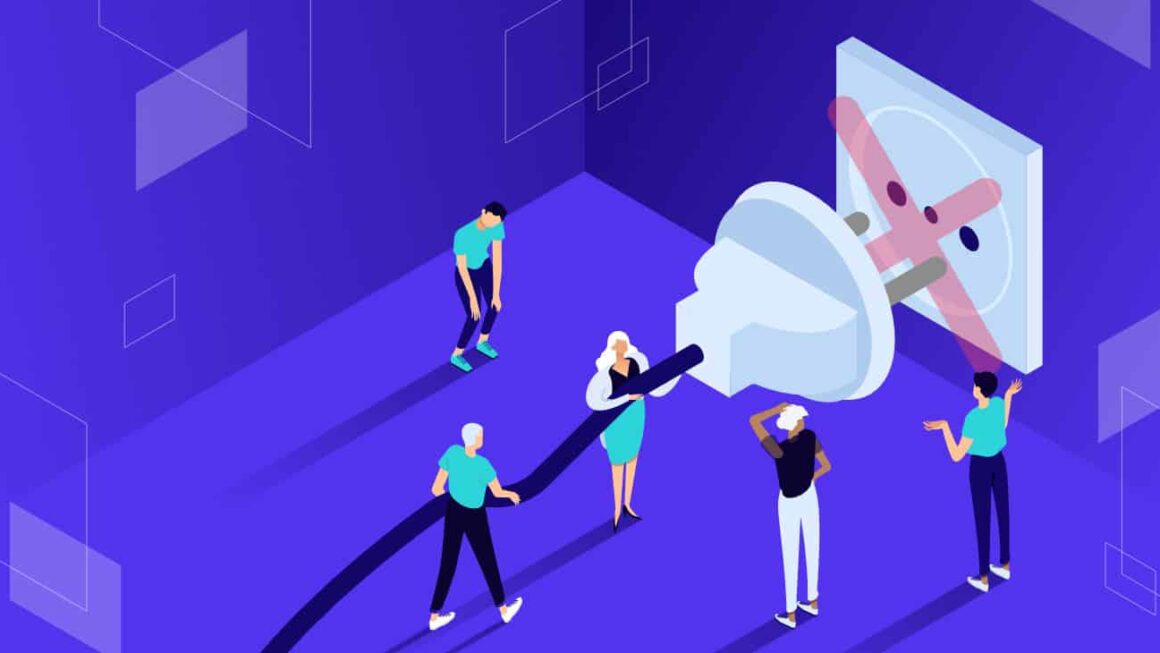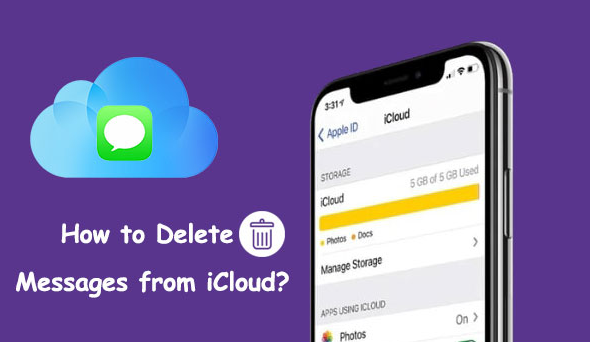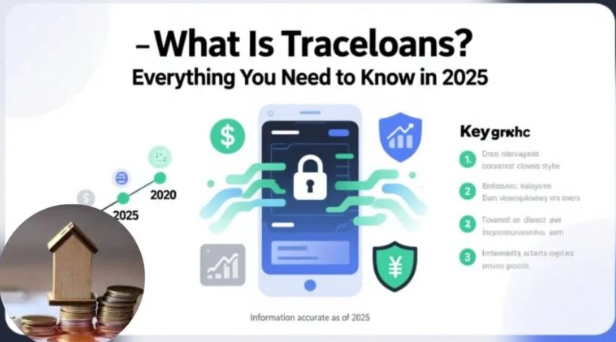Music has become an essential part of our lives. Whether you love relaxing tunes or energetic beats, iCloud Music Library ensures you never lose access to your favorite tracks. This advanced Apple feature allows you to store, sync, and play your music collection across all devices without using local storage.
Let’s explore how it works, its key benefits, and how to use it efficiently for a smooth listening experience.
What Is iCloud Music Library
iCloud Music Library is Apple’s cloud-based music storage service that syncs your personal music collection across all your Apple devices. Once enabled, it uploads songs, albums, and playlists to the cloud, making them available on your iPhone, iPad, Mac, or even Windows PC via iTunes.
This feature ensures that your entire music library, including songs from Apple Music and your personal uploads, stays accessible anywhere. It intelligently matches your tracks with Apple’s catalog and uploads unmatched ones for seamless playback.
How iCloud Music Library Works
Once activated, iCloud Music Library scans your local music collection and matches it with Apple’s 100-million-song database. Matched tracks are instantly available on all devices, while unmatched songs are uploaded in high-quality AAC format.
The system automatically updates changes. When you add, delete, or edit a song on one device, the modification appears across all devices instantly. This process eliminates the need for manual transfers or backups.
Benefits of Using iCloud Music Library
Using iCloud Music Library offers numerous advantages for music lovers and creators. It provides easy access, backup, and synchronization across multiple devices.
- Access Anywhere: Stream or download your favorite songs on any Apple device anytime.
- Automatic Sync: All your playlists, ratings, and album artwork remain updated.
- Storage Savings: Free up space on your device while keeping your music safe in the cloud.
- Backup Security: Prevents loss of music during device damage or software errors.
These features make it ideal for anyone who values a unified, cloud-based music experience.
How to Enable iCloud Music Library
Activating iCloud Music Library is simple and takes just a few minutes. Follow these steps:
On iPhone or iPad
- Go to Settings > Music.
- Turn on Sync Library.
On Mac
- Open the Music app.
- Click Music > Settings.
- Under General, check Sync Library.
Once enabled, your library begins syncing automatically, ensuring your tracks are available on all connected devices.
Managing Your Music in iCloud Music Library
Organization is key when handling large music libraries. iCloud Music Library makes managing your content simple and efficient.
- Edit Metadata: Update song names, genres, or album details.
- Create Playlists: Design personalized playlists for every mood.
- Delete Duplicates: Remove duplicate songs to keep the library clean.
- Download for Offline Use: Choose which albums or playlists to store locally.
With these management options, you maintain complete control over your music experience.
Troubleshooting iCloud Music Library Issues
Even the best services face occasional problems. Common iCloud Music Library issues include syncing errors, missing songs, or mismatched metadata. Here’s how to fix them:
- Check Internet Connection: Ensure stable Wi-Fi or cellular data.
- Sign Out and Back In: Refresh your Apple ID session.
- Update Software: Keep your iOS or macOS version current.
- Resync Library: Turn off Sync Library, then enable it again.
These quick steps often resolve most playback or syncing challenges efficiently.
iCloud Music Library vs. Apple Music
Although closely linked, iCloud Music Library and Apple Music are not the same.
- iCloud Music Library syncs your personal music collection.
- Apple Music streams songs from Apple’s catalog.
When combined, they offer the ultimate experience—personal files, plus millions of streaming options, all within one interface.
How Secure Is iCloud Music Library
Security remains a top priority for Apple. iCloud Music Library uses encryption to protect songs stored in the cloud. Your login credentials, device authentications, and iCloud keychain help maintain safety.
Because of this encryption, unauthorized access or data leaks are rare, making it one of the most reliable music storage systems globally.
Optimizing iCloud Music Library Performance
To keep your music library running smoothly, optimize your setup.
- Maintain Strong Connectivity: Reliable Wi-Fi improves sync speeds.
- Avoid Large Uploads Together: Upload in smaller batches for accuracy.
- Regular Backups: Use iTunes or Finder as an extra safeguard.
- Check Storage Settings: Ensure you have enough iCloud space.
These practices enhance your iCloud Music Library experience and minimize delays.
Why Use iCloud Music Library in 2025 and Beyond
In an era of streaming dominance, iCloud Music Library remains relevant. It bridges ownership and accessibility by merging personal collections with streaming flexibility. Users enjoy control, convenience, and security—all in one place.
As Apple continues improving AI-driven features like song recognition and smart recommendations, iCloud’s role in the digital music ecosystem grows stronger.
Conclusion
iCloud Music Library transforms how you experience music. It combines convenience, control, and reliability. Whether you’re an audiophile or casual listener, this feature ensures your songs stay safe and accessible—anytime, anywhere.
Activate it today and rediscover your music collection without barriers. With iCloud Music Library, your world of sound travels wherever you go.
FAQs
- Does iCloud Music Library require an Apple Music subscription?
No, it works with or without Apple Music. However, combining both gives access to your collection and Apple’s full catalog. - Can I access iCloud Music Library offline?
Yes, you can download songs or playlists for offline listening on any device. - Why are some songs missing after syncing?
Missing songs may be due to unmatched formats or upload errors. Re-enable Sync Library or update file formats to fix this. - Is iCloud Music Library available on Windows?
Yes, Windows users can access it through iTunes after signing in with their Apple ID. - How much iCloud storage is used for music?
Music stored through iCloud Music Library does not count against your iCloud storage limit—it’s part of your Apple Music or iTunes Match service.