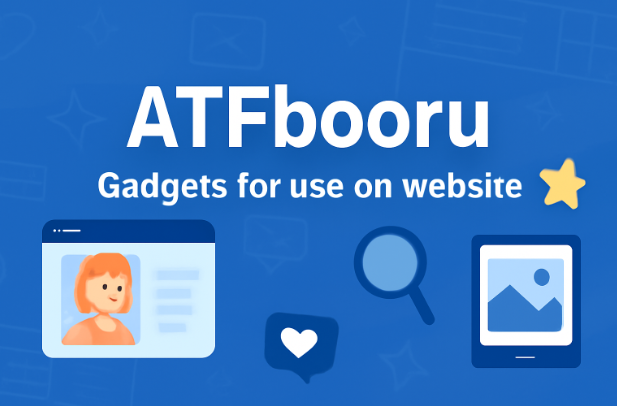When it comes to keeping your computer healthy, understanding the CPU temperature range is very important. The CPU (Central Processing Unit) is the brain of your computer, and just like the human brain, it can only work well within a safe temperature range. If the CPU gets too hot, it can slow down, freeze, or even suffer permanent damage. On the other hand, if it stays too cool, that usually means your cooling system is doing a great job.
The CPU temperature range depends on the processor model, workload, and cooling system. Knowing the safe, normal, and dangerous temperature levels can help you avoid overheating problems, improve performance, and extend the lifespan of your computer. Let’s dive deeper into the details.
Table of Contents
What Is CPU Temperature?
CPU temperature is the heat generated by the processor while performing tasks. Every action your computer does—like opening a program, playing a game, or browsing the internet—makes the CPU work harder. The harder it works, the more heat it produces.
That’s why every computer has a cooling system (like fans, liquid cooling, or heat sinks) to keep the temperature in check. If cooling is weak or dust blocks airflow, CPU temperature can rise quickly, leading to problems.
Safe CPU Temperature Range
The safe CPU temperature range depends on the manufacturer (Intel or AMD) and model, but here’s a general guide:
- Idle (not in use): 30°C – 50°C (86°F – 122°F)
- Normal use (browsing, light apps): 40°C – 65°C (104°F – 149°F)
- Heavy use (gaming, video editing): 65°C – 85°C (149°F – 185°F)
- Maximum safe limit: 90°C – 100°C (194°F – 212°F)
Going beyond 100°C (212°F) is dangerous. Most modern CPUs will automatically slow down (throttle) or shut down the computer to prevent permanent damage
Factors That Affect CPU Temperature
Several factors influence how hot or cool your CPU runs:
- Workload – Gaming, video rendering, or running multiple applications can raise CPU heat.
- Cooling system – Better coolers (liquid or large air coolers) keep temps lower.
- Airflow – A clean case with good airflow reduces heat buildup.
- Room temperature – Hotter rooms mean higher CPU temps.
- Overclocking – Pushing the CPU beyond its factory speed generates more heat.
- Dust build-up – Dust in fans or vents traps heat inside the PC.
How to Monitor CPU Temperature
Monitoring your CPU temperature is simple with free tools. Some popular options include:
- HWMonitor
- Core Temp
- MSI Afterburner
- Speccy
- BIOS/UEFI menu (built-in option)
These tools show real-time CPU temps so you can check if they’re within the safe range
What Happens if CPU Temperature Is Too High?
High CPU temperature can cause serious problems:
- Thermal Throttling – CPU automatically slows down to reduce heat, lowering performance.
- System Crashes – Computer may freeze, restart, or shut down unexpectedly.
- Shortened Lifespan – Long-term overheating can damage CPU and other parts.
- Permanent Damage – Extremely high temps (over 100°C for long periods) can burn out the processor.
How to Keep CPU Temperature in Safe Range
Here are effective ways to keep your CPU cool:
- Clean Your PC Regularly – Remove dust from fans, vents, and heat sinks.
- Improve Airflow – Use additional case fans or adjust fan placement.
- Apply Thermal Paste – Replace old paste between CPU and cooler every 2–3 years.
- Upgrade Cooling System – Consider liquid cooling or a stronger air cooler for gaming PCs.
- Avoid Overclocking – Or use safe overclocking settings with proper cooling.
- Control Room Temperature – Keep your PC in a cool, ventilated area.
- Use Fan Control Software – Adjust fan speeds to balance cooling and noise.
Normal CPU Temperature by Popular Brands
Intel CPUs
- Idle: 30°C – 50°C
- Load: 65°C – 85°C
- Max safe limit: ~100°C
AMD CPUs
- Idle: 35°C – 55°C
- Load: 70°C – 90°C
- Max safe limit: ~95°C
Both Intel and AMD CPUs are built with safety mechanisms, but it’s best to keep them at least 10–15°C below the maximum limit.
CPU Temperature in Laptops vs. Desktops
- Desktops usually run cooler because they have bigger cases, larger fans, and better airflow.
- Laptops run hotter due to compact design, smaller fans, and limited airflow.
A laptop CPU running at 70–90°C during heavy use is common. Using a cooling pad can help lower laptop temps.
CPU Temperature in Gaming PCs
Gaming PCs often push CPUs to their limits. High-end games demand more processing power, which increases heat. A good gaming PC should:
- Run between 65°C and 80°C during gaming.
- Avoid crossing 85°C for long sessions.
- Have strong airflow and possibly liquid cooling.
Overclocking and CPU Temperature
Overclocking means running the CPU faster than its default speed. While this boosts performance, it also creates more heat.
Safe overclocking requires:
- Quality cooling system
- Stable power supply
- Constant temperature monitoring
Never let an overclocked CPU exceed 85–90°C, even under heavy load.
Tips for Lowering High CPU Temperature
If your CPU runs too hot, try these quick fixes:
- Close background apps while gaming.
- Reapply fresh thermal paste.
- Install more fans or upgrade your case.
- Use undervolting (reducing CPU voltage to lower heat).
- Replace old cooling systems with new ones.
Conclusion
The CPU temperature range plays a big role in your computer’s performance and lifespan. A safe range is usually 30°C – 65°C for normal use and up to 85°C during heavy use. Crossing 90°C regularly can shorten your CPU’s life and cause problems like crashes, slowdowns, or shutdowns.
By monitoring temperatures, cleaning your PC, and using proper cooling solutions, you can keep your CPU running safely for many years.
FAQs
Q1: What is the ideal CPU temperature while gaming?
The ideal CPU temperature while gaming is between 65°C and 80°C. Anything above 85°C should be checked.
Q2: Is 90°C too hot for a CPU?
Yes, 90°C is on the higher side. While some CPUs can handle it, it’s better to keep temps below 85°C for long-term safety.
Q3: How can I check my CPU temperature?
You can check CPU temperature with free tools like HWMonitor, Core Temp, MSI Afterburner, or directly in BIOS/UEFI.