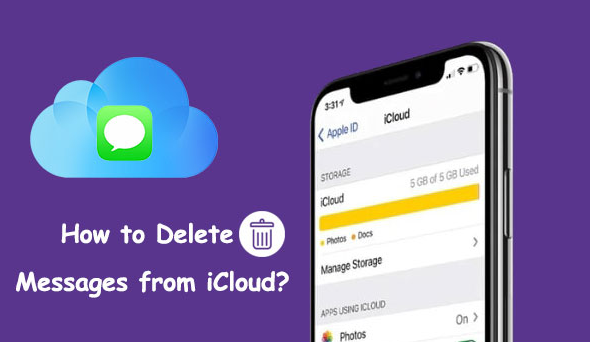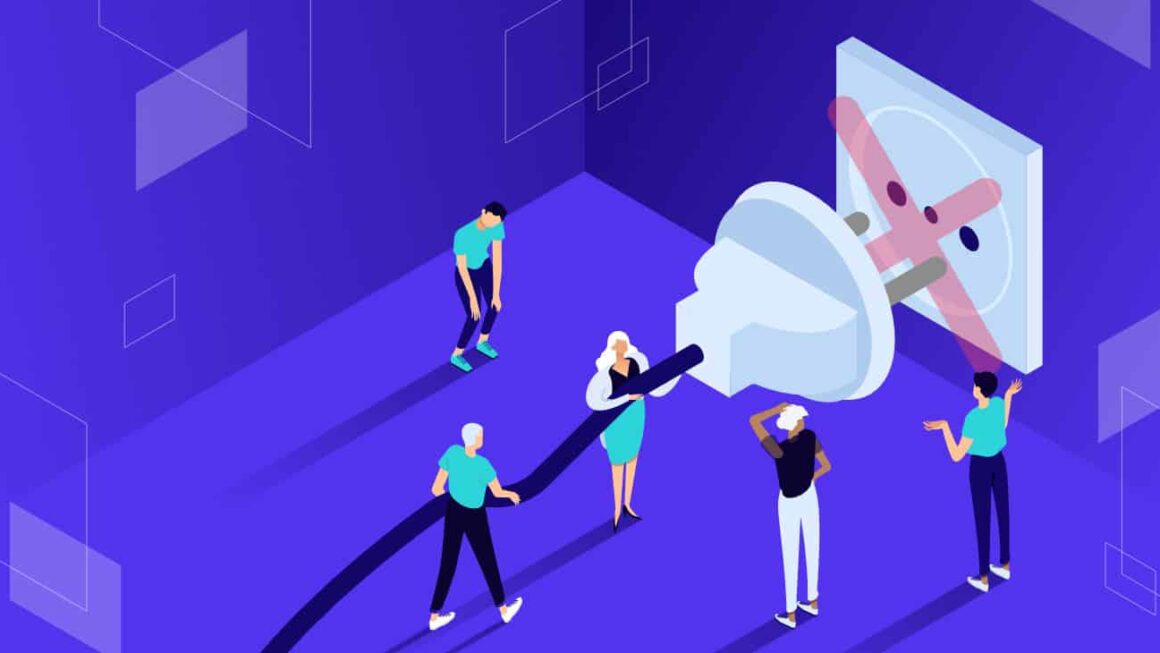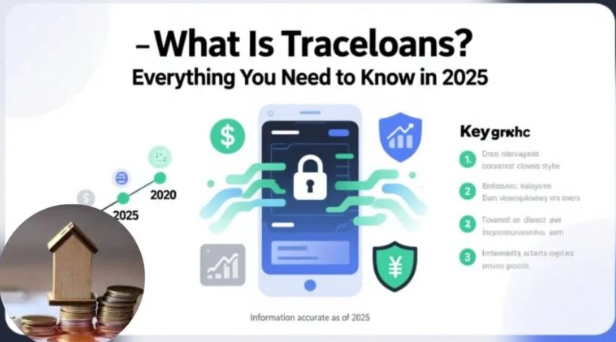Managing iCloud storage is essential to keeping your Apple devices running smoothly. One common question users have is how to delete messages from iCloud without losing important data. iCloud automatically syncs your messages across all Apple devices, which means deleting them properly requires a few simple but careful steps. This guide explains everything you need to know in a clear, easy-to-follow way.
Understanding iCloud Message Storage
iCloud stores your messages, photos, videos, and attachments to keep your data synced and backed up. When Messages in iCloud is turned on, every conversation is saved online instead of locally. As a result, deleting a message on one device removes it from all connected devices. This setup helps with data consistency but can quickly fill up your iCloud storage.
Why You Should Delete Messages from iCloud
Old messages, photos, and videos take up valuable space in your iCloud account. Over time, this can lead to storage limits and backup issues. By learning how to delete messages from iCloud, you can free up space, improve performance, and maintain privacy. Deleting unused messages also helps reduce clutter and speeds up your iPhone or iPad.
Check iCloud Storage Usage
Before deleting messages, it’s best to check how much space they occupy.
- Go to Settings on your iPhone or iPad.
- Tap your Apple ID name at the top.
- Choose iCloud > Manage Account Storage > Messages.
- You’ll see how much storage your messages and attachments use.
Once you know this, you can decide whether to delete individual messages, attachments, or entire conversations.
Turn Off Messages in iCloud
If you only want to delete messages from one device, not all, you must turn off Messages in iCloud.
- Open Settings.
- Tap your Apple ID > iCloud.
- Toggle off Messages.
- When asked, choose Disable and Download Messages to save a local copy.
After this, deleting a message will remove it only from the current device, not from iCloud or others.
Delete Individual Messages from iCloud
To manually remove messages from iCloud synced devices:
- Open the Messages app.
- Find the conversation you want to edit.
- Tap and hold the specific message.
- Choose More > Delete Message.
This action removes the message across all devices connected to your iCloud account.
Delete Entire Conversations
If you want to clear entire chat threads:
- Open Messages.
- Swipe left on the conversation you wish to delete.
- Tap Delete.
- Confirm your action when prompted.
Deleted conversations are removed permanently from iCloud and all linked Apple devices.
Remove Message Attachments from iCloud
Photos, videos, and large attachments can occupy significant storage space. To remove them:
- Go to Settings > Apple ID > iCloud > Manage Account Storage.
- Select Messages.
- Tap Top Conversations or Large Attachments.
- Choose items to delete.
By doing this, you’ll free up valuable iCloud space without erasing your entire chat history.
Use a Mac to Delete Messages from iCloud
You can also manage iCloud messages from a Mac:
- Open the Messages app.
- Click Messages > Settings > iMessage.
- Ensure Enable Messages in iCloud is checked.
- To delete, right-click a conversation and select Delete.
When synced, these deletions will reflect on all devices connected to your iCloud account.
Permanently Delete Messages from iCloud Backup
If you’ve deleted messages but still see them in backups, follow these steps:
- Go to Settings > Apple ID > iCloud > Manage Account Storage > Backups.
- Select your device backup.
- Tap Show All Apps.
- Turn off Messages and choose Delete Data.
This process ensures your messages no longer occupy iCloud backup storage.
Step 8: Clear Messages Automatically
You can set iCloud to delete messages automatically after a certain time:
- Open Settings > Messages.
- Tap Keep Messages.
- Choose 30 Days or 1 Year.
This helps prevent storage overload and keeps your message list organized.
Common Mistakes to Avoid
When deleting messages from iCloud, avoid these errors:
- Forgetting to disable Messages in iCloud before deleting from one device.
- Not checking backups that may still contain deleted messages.
- Deleting messages without confirming they are synced.
Being cautious ensures you don’t lose important data by accident.
Best Practices for Managing iCloud Storage
To maintain iCloud efficiency, always keep an eye on your storage usage. Regularly delete old backups, clear unnecessary attachments, and manage app data. Using Optimize iPhone Storage also helps balance device and cloud storage automatically.
Conclusion
Learning how to delete messages from iCloud gives you control over your data, privacy, and storage. Regular cleanup prevents clutter and keeps your Apple devices running efficiently. Take a few minutes to review your messages, delete unnecessary ones, and optimize your cloud storage today.
Start managing your iCloud messages now and enjoy faster, cleaner performance across all your devices!
FAQs
- Will deleting messages from iCloud delete them from my iPhone too?
Yes, if Messages in iCloud is turned on, deleting from iCloud also removes them from all synced devices. - Can I recover deleted iCloud messages?
Once deleted, messages are permanently removed unless backed up before deletion. - How do I delete messages from iCloud but not my phone?
Turn off Messages in iCloud before deleting them. This prevents syncing across devices. - Do attachments get deleted with messages?
Yes, attachments are removed when the related messages are deleted from iCloud. - How much space can I free by deleting messages?
Depending on your usage, removing old messages and attachments can save several gigabytes of storage.